APPLICATION NOTE NO. 55
GPIB Interface Board FAQs
October 2004

Application note
in pdf format
How do I configure the National Instruments GPIB Interface for Windows 98/95?
The following example is for a PCI-GPIB interface card. The configuration for other
National Instruments GPIB cards is similar.
- Install the GPIB board software.
- Install the GPIB Interface board.
- Verify the configuration.
- Open the Control Panel.
- Select System.
- Select Device Manager tab.
- Select the National Instruments GPIB Interface.
 Click on Properties.
Click on Properties.
- If you want to run the DOS version of SEASAVE; under the General Tab, check the
‘Enable Support for DOS GPIB Applications’ check box, as shown below.
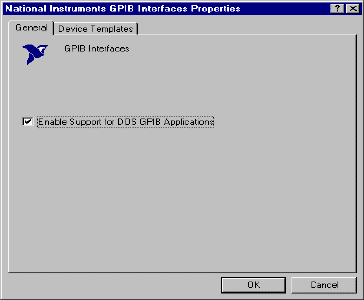
- Select the Device Templates tab. It should be configured as shown below.
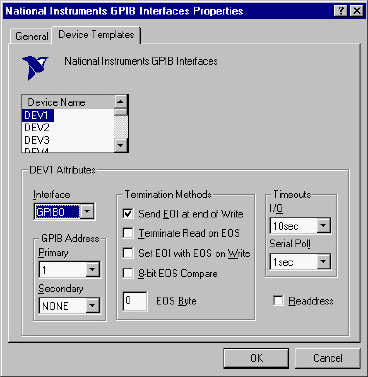
- Once configured, select OK.
Select the model of GPIB card listed under
National Instruments GPIB Interfaces and either double click or select properties.

Configure the GPIB interface, under the GPIB settings tab, as shown below then click ok.
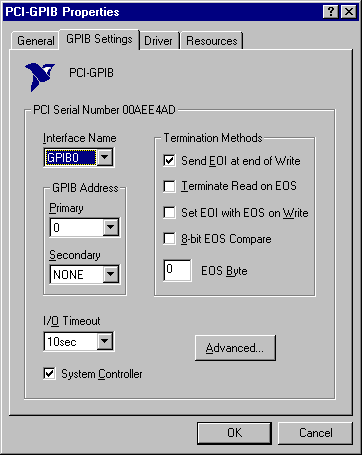
How do I find the current drivers?
It is recommended to use the latest version of the driver due to updates to the driver.
The drivers and the manuals in Adobe Acrobat form can be found at
http://www.ni.com/support/reference.htm.
Once you
have the correct NI-488.2M driver and manuals, follow the next step to correctly install
the GPIB board and driver.
How do I install my GPIB-PCII/IIA driver software and GPIB board?
The correct method to install a GPIB board is to install the driver software and then
install the board. To install the driver software you should run setup on disk 1. (If you
downloaded the executable, launch the executable and it will install the driver
automatically).
Note: Do not install the Analyzer part of the driver (GPIB Analyzer Software)
when asked during installation, since the GPIB-PCII/IIA board does not have analyzer
capabilities.
Before installing the GPIB-PCII/IIA board, use the Add New Hardware Wizard to
inform Windows 98/95 about the new hardware you are about to install in your system.
- Select Start » Settings » Control Panel.
- Launch the Add New Hardware Wizard by double-clicking the Add New Hardware
icon.
- Click on the Next button in the first Add New Hardware Wizard dialog box.
- In the next Add New Hardware Wizard dialog box, you must check No instead
of Yes (Recommended). Because the GPIB-PCII/IIA is a legacy board, Windows 98/95 is
unable to detect its presence. Click on the Next button to continue.
- The next Add New Hardware Wizard dialog box lets you select the type of hardware
you want to install. Select the Other Devices item. You may select the National
Instruments GPIB Interfaces item instead, if it appears in the dialog box. Click on
the Next button to continue.
- The next Add New Hardware Wizard dialog box lets you select the manufacturer and
model of your hardware. Select National Instruments as the manufacturer and GPIB-PCII/IIA
as the model, and click on the Next button to continue. Windows 98/95 attempts to
assign nonconflicting resources to the GPIB-PCII/IIA. If Windows 98/95 is able to assign
resources successfully, the next Add New Hardware Wizard dialog box describes the
resources assigned to the GPIB-PCII/IIA.
- Write down the conflict-free resources that Windows 98/95 assigned to the GPIB-PCII/IIA.
- Select Shut Down... from the Start menu. In the Shut Down Windows
dialog box, select the Shut down the computer? Option and click on the Yes
button.
- Configure your GPIB-PCII/IIA jumper and dip switch settings to match the resources you
wrote down in step 7 and install the board in the computer. You can obtain information on
how to configure your board by reading the "Getting Started with Your Non Plug and
Play GPIB Hardware and Software for Windows 95" manual. You can also use the online
hardware reference database.
After installing the NI-488.2M driver and GPIB board, verify the installation by
running the GPIB Diagnostics.
Do I have a 488.1 or 488.2 compliant GPIB-PCII/IIA board?
National Instruments' (NI) 488.1 GPIB controllers have been obsolete for nearly a
decade and were never supported under Windows 3.x, much less Windows 95, or Windows NT.
These boards were only supported under DOS and can not be used with current NI-488.2
driver software.
To determine which type of controller you have, please locate the assembly number on
the GPIB board itself. It will have the format of 18xxxx-xx.
- If the assembly number takes the form of 180xxx-xx, then your board is obsolete and only
488.1 compliant. In this case, NI recommends that you upgrade to a 488.2 compliant
controller. In the USA and Canada, NI is currently offering a hardware upgrade program
where you may exchange your obsolete 488.1 GPIB-PCII/IIA for a new 488.2 GPIB-PCII/IIA,
NI-488.2 Windows 3.x driver software, complete documentation, and a new 2 year warranty
for about 50% off the list price. For complete details including pricing information,
download the US upgrade or Canadian upgrade order form. Or you may call the NI faxback
server at (800) 329-7177 or (512) 418-1111 and request document number 2520 (USA) or 2570
(Canada).
If you are outside the USA and Canada, please contact your international NI branch
office or distributor for details on upgrading your GPIB controller.
If you are unable to upgrade at this time, the last obsolete NI-488.1 DOS driver for
the GPIB-PCII/IIA is still available on the NI FTP site.
- If the assembly number takes the form of 181xxx-xx, then your board is 488.2 compliant
and fully supported.
Which National Instruments GPIB boards are compatible with WIN
95/98/NT?
Operating System: Windows 98/95 |
|
Model
Name |
Computer
Platform/Bus |
|
PCI-GPIB
for Windows 98/95 |
PCI |
|
PCMCIA-GPIB
for Windows 98/95 |
PCMCIA |
|
AT-GPIB/TNT
for Windows 98/95 |
EISA/ISA/AT |
|
GPIB-PCII/IIA |
EISA/ISA/AT |
| |
|
Operating System: Windows NT |
|
Model
Name |
Computer Platform/Bus |
|
PCI-GPIB
for Windows NT |
PCI |
|
PCMCIA-GPIB
for Windows NT |
PCMCIA |
|
AT-GPIB/TNT
for Windows NT |
EISA/ISA/AT |
| |
|

Last updated:
06 Apr 2007
Sea-Bird Home Phone: 425-643-9866
Fax: 425-643-9954 E-mail:
seabird@seabird.com
![]()


![]()